Even as Chromebooks piled up in classrooms and meeting rooms during the pandemic (over 30 million sold in 2020 alone), teachers and professionals quickly discovered frustrating setbacks and limitations. Several recent issues have been reported as many school-issued Chromebooks are now reaching their 4-year Auto Update Expiration. This has forced districts to retire perfectly functional machines simply because support ends. Behind the scenes, users report everyday headaches associate with the devices: slow performance, missing apps, unreliable connectivity and more. In this article, Dr. Omwenga unpacks these pain points in detail, drawing on studies, expert reports and candid classroom anecdotes.
Hardware and Performance Constraints of Chromebooks
Chromebooks typically use budget-friendly components, which limits power and storage:
- Limited storage and memory. Most models ship with just 32–64 GB of eMMC storage (some higher-end units offer ~128 GB SSD) combined with only ~4 GB RAM on many units. Chromebooks struggle with large files or heavy multitasking. Opening dozens of browser tabs, running Linux apps or editing multimedia can easily overload these machines, leading to visible slowdowns.
- Modest CPUs/GPUs. To keep costs low, Chromebooks often use lower-tier processors (e.g. Pentium, Celeron, or mid-range ARM chips). This means tasks like video editing, data analysis or even complex spreadsheets can stutter. For example, one IT manager notes Chromebooks “tend to have weaker GPUs and can’t handle editing high-definition media like a laptop with a more powerful GPU can”. Professionals and students working with graphics or simulations find the experience sluggish.
- Low-resolution screens. Many Chromebooks still ship with 1366×768 or 1600×900 displays. These smaller, lower-res screens fit fewer windows and reduce clarity. Educators report that cramped viewports make grading papers and navigating large documents cumbersome. Although some newer models offer 1080p or even 4K panels, those devices cost much more and often sacrifice battery life.
- Build and features. Entry-level Chromebooks often omit premium touches: smaller keyboards, fewer USB ports, and minimal thermal design (leading to throttling under load). For example, most have no optical drive or full-sized HDMI output. While durability (e.g. spill-resistant keyboards) is usually good for school use, the trade-off is sparse hardware features that professionals might expect.
Software and Compatibility Issues
ChromeOS’s software model brings big limitations for users who need more than just web apps:
- Restricted app ecosystem. Chromebooks rely almost entirely on web, Chrome apps, Android apps, or Linux containers. You cannot install traditional Windows or Mac desktop programs. As Cornell University’s IT advisors bluntly warn: “avoid purchasing a ‘chrome book’… These computers do not allow you to install software locally on your computer”. In practice, this means specialized or legacy software (engineering CAD, statistical packages, some lab apps) simply won’t run. Even common tools like Microsoft Office are limited to web versions: “you won’t be able to use the full versions of the M365 suite, including Outlook, Word and Excel“. Those web apps often lack features, which frustrates power users and educators who need full functionality.
- No local software installs. Beyond Windows software, many Mac or Linux programs can’t be installed either. This excludes tools used by programmers, scientists, or graphic designers. For instance, a web developer on Reddit quipped that Chromebooks feel “like a phone” in what they can run, forcing reliance on cloud IDEs or hacks.
- Peripheral and printing headaches. ChromeOS initially required Google Cloud Print for all printing, which was retired in 2020. Nowadays printing often needs configuring via USB or network, and not all printers have native support. In one user’s words: “printing has traditionally been tricky with Chromebooks” until recent improvements. Additionally, support for specialized peripherals (USB scientific instruments, some VR headsets, drawing tablets) is spotty or nonexistent on ChromeOS.
- Account and management quirks. Every user needs a Google (Workspace) account to sign in. One K–12 tech blog describes how a new student’s account not yet added to the system left them locked out of a Chromebook — derailing an entire lesson and creating “one of the most frustrating things students and teachers face in the classroom”. In other words, ChromeOS ties usability tightly to network accounts and school IT processes, which can cause delays if not managed perfectly.
Connectivity and Offline Dependence
Chromebooks shine when online, but falter when Wi-Fi is weak or absent:
- Always-online design. ChromeOS is fundamentally web-centric. As a school consultant bluntly puts it, Chromebooks “rely heavily on an internet connection to run productivity apps effectively”. Without Wi-Fi, much of the device’s functionality vanishes. Sure, Google offers some offline modes (you can pre-enable Gmail or Drive files for offline use), but many tasks still need connectivity.
- Offline limitations. Officially, Chromebooks can let you edit Docs, Sheets, Slides, and Gmail offline if set up beforehand. However, most users aren’t aware of this setup step, so in practice they find the devices “significantly reduced without an internet connection”. A teacher in an underfunded district, for example, reported chronic frustration: school Wi-Fi was unreliable, so “every single day I have at least one student… who has some kind of issue with their Chromebook: ‘It turns on, but it’s going really slow… the internet isn’t connecting.’”. When connectivity drops, students can’t even open many classroom resources or submit work.
- Home use woes. Students who borrow Chromebooks often lack high-speed internet at home. A public-interest report warns that “students without reliable internet connectivity may find it difficult to do projects outside of school because most Chromebook apps are cloud-based“. In short, Chromebook success hinges on having rock-solid networking — something not guaranteed in many schools or homes.
Lifecycle and Repairability of Chromebooks
Even ignoring daily slowdowns, Chromebooks have planned obsolescence baked in:
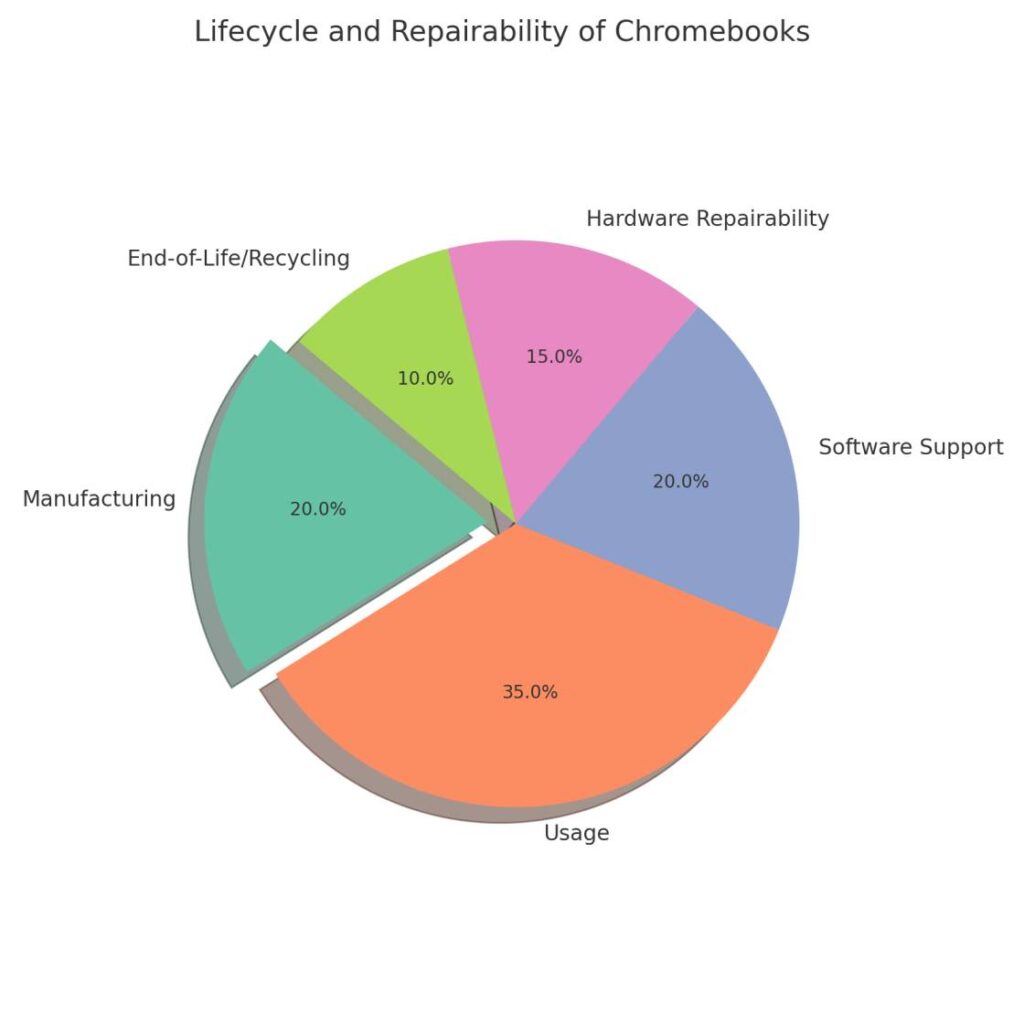
- Short support lifespan. Google assigns each Chromebook model a fixed Auto Update Expiration (AUE), usually about 4–6 years after its release. After that date it stops receiving security/OS updates and can even lose access to HTTPS websites. As iFixit reports, districts often must “discard perfectly functioning hardware… just because [the manufacturer] has made a business decision not to support it beyond a certain date”. In concrete terms, many pandemic-purchased devices from 2020 are already obsolete by 2024. One Chromebook advocacy group calls this a built-in “death date” and urges Google to extend updates to 10+ years.
- Low repairability. Chromebooks typically score very low on repair indexes. In a teardown review of 11 popular models, Chromebooks averaged just 3.3/20 in ease-of-repair (versus ~9/20 for typical Windows laptops). Parts are hard to get: replacement batteries, keyboards or screens often require cannibalizing another device or paying high aftermarket prices. The upshot: a cracked screen or failing battery can mean buying a new machine. This drives up costs for schools and businesses and creates excess e-waste. The Washington Post notes that recycling won’t keep pace with this churn, so Chromebooks “take a heavy toll on the environment”.
Chromebooks’ Real-World Impacts on Students and Educators
The limitations above translate into everyday pains in classrooms:
- Teacher frustration. As one high school teacher recounts, daily ChromeOS glitches eat into lesson time: “It’s not turning on… it’s going really slow… it needs to be reset… the internet isn’t connecting,” are all common refrains from students. Another veteran teacher found that checking out a loaner Chromebook mid-class (to replace a broken one) wasted precious minutes. Many teachers also say Chromebooks distract as students click away to non-class activities, partly because the devices are so open-ended.
- Student challenges. Middle- and high-school students report speed and capability issues. In a parent-compiled survey, Grade 6 kids said “it is not as fast as my computer and I can’t edit the photos I need to…”, and “the videos [we tried to edit] were too big [for the Chromebook]”. Many prefer devices they’re familiar with (some even admitted preferring Apple laptops). Students also note that saving work on Chromebooks can create workflow problems: if they can’t take the Chromebook home or it’s not available in another class, they literally can’t continue their assignment. These usability kinks add stress in real learning environments.
- Equity issues. Because Chromebooks assume cloud access, students from lower-income families sometimes fall behind. One student reported feeling stuck when home Wi-Fi was down: without internet, all the Chromebook’s tools vanished. Educators worry this widens the digital divide. (One Chalkbeat teacher points out that heavy screen use itself can harm learning, though that’s more about how Chromebooks are used than a feature of ChromeOS)
- Policy reversals. The burdens of 1:1 Chromebook programs are now political. In May 2025, Wake County (NC) school officials publicly debated ending their policy of issuing a Chromebook to every student. The superintendent warned that supporting 160,000 devices — replacements, software updates and Wi-Fi — was a “hefty cost [the district] cannot afford”. In other districts, educators have pushed back on mandated Chromebook use for standardized tests or advanced courses (citing the devices’ lack of required software). In short, some schools are scaling back their Chromebook fleets because the devices’ limits have real educational consequences.
Professional and Workplace Constraints of Chromebooks
Chromebook limitations also bite in business and professional settings:
- Limited office software. Many companies rely on desktop apps that ChromeOS can’t run. Chromebooks cannot install the full Microsoft Office suite, local database tools, or proprietary analytics programs. Employees must use web versions or find workarounds. For example, a tech blog notes that Chromebooks “rely heavily on the internet” and that at least one college advises students that Chromebooks “do not have the necessary processing power to run certain programs… [and] do not allow you to install software locally”. This leaves professionals scrambling if they need to use specialized software or offline work.
- Creative and technical work. Tasks like photo/video editing, 3D modeling or software development are tougher on ChromeOS. Chromebooks often lack the CPU/GPU muscle and the OS doesn’t support full creative suites. As one expert writes, ChromeOS’s video and design apps “aren’t as robust as their desktop equivalents”. Media professionals may be limited to simplified web tools, and programmers often resort to cloud IDEs or dual-booting Linux (if possible) with performance penalties.
- Device management and updates. Corporate IT also faces the same lifespan issue: a Chromebook fleet becomes obsolete after a few years. Unlike traditional laptops, businesses can’t easily extend them by installing a new OS version. Organizations that went all-in on Chromebooks during the last few years (often to save budget) now face a cycle of replacements. One tech analyst warns that Chromebook users may have to “replace hardware more often than PC users” due to Google’s support policy. This extra churn adds hidden costs to the presumed “low price” of Chromebooks.
Summary of Key Chromebook Setbacks
| Aspect | Limitation | Impact/Example |
|---|---|---|
| Hardware Specs | Modest CPUs/GPU, often only 4 GB RAM and 32–64 GB storage | Struggles with multitasking, media editing, and large files. |
| Software Support | ChromeOS only runs web/Android/Linux apps; no native installs. | Cannot run many standard software suites (Office, Adobe, etc.); relies on limited web apps. |
| Performance | Slower processors & limited memory | Browser tabs and apps lag; heavy tasks cause churning/tearing. |
| Connectivity | Requires constant internet; offline mode is limited | Loss of productivity when Wi-Fi is unreliable; homework stalled at home. |
| Lifecycle | Short update lifespan (~4–6 yrs) | Devices become obsolete quickly, forcing replacements and incurring cost waste. |
| Repairability | Low repair scores (avg 3.3/20) | Hard to fix or upgrade (battery, screen); schools often scrap broken units. |
| Usability | Small/dim screens; tricky printing | Limits multitasking; printing often needs workarounds since Cloud Print’s retirement. |
What Can Stakeholders Do?
Chromebook advocates argue these devices suit many basic tasks, but the issues above clearly frustrate users. Educators and IT departments should weigh these limitations when planning 1:1 rollouts. They might, for instance, pair Chromebooks with loaner laptops or lab computers for advanced tasks, or ensure strong Wi-Fi and offline options (setting up Google Drive for offline use). Policymakers and school boards can pressure vendors to extend software support and improve repairability (indeed, consumer groups like PIRG are already calling on Google to double the update lifespan).
For students and professionals, be realistic: if your coursework or job requires specialized software or heavy graphics work, prepare a backup plan. Explore Linux apps on ChromeOS where possible, or consider whether devices with higher specs (like Chromebook Plus models) are needed.
Call to Action: Have you encountered these Chromebook hurdles? Share your experiences with your school or workplace tech teams and on public forums. Encourage decision-makers to account for these issues and to demand better support and design from manufacturers. By voicing the pain points—whether through teacher surveys, IT committees or even social media petitions—educators and professionals can help drive improvements. Join the conversation below or talk to colleagues: together we can make clear what today’s Chromebooks can’t do, and push for solutions in the next generation of devices.

